Here are the other “how to guides” you might need to check-out in order to get your Outlook account setup:
Outlook Users: How to setup an app password to connect your Outlook to Press Jockey
Outlook Users: How to Setup 2-step Authentication as an Admin
Setting up 2-factor authentication on your Outlook account is simple with these instructions.
You can enable 2-factor authentication on your Outlook account by setting it up from your main Microsoft account.
Your login credentials for your Microsoft account are the same for your outlook.
1. Once signed in on the Microsoft homepage, click on your profile icon next to your name.
You’ll see it here:
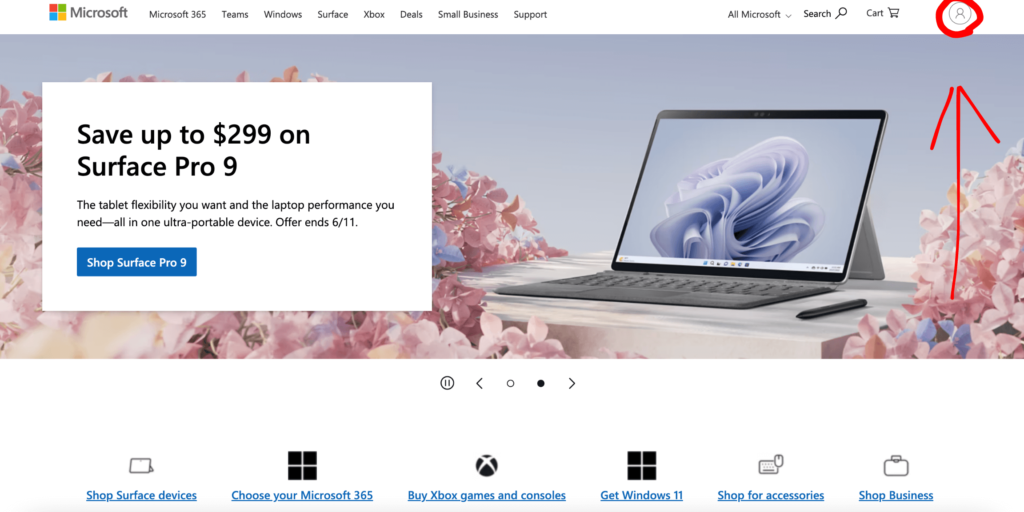
2. Click on ‘My Microsoft account’ in the pop-up window.
You’ll find it here:
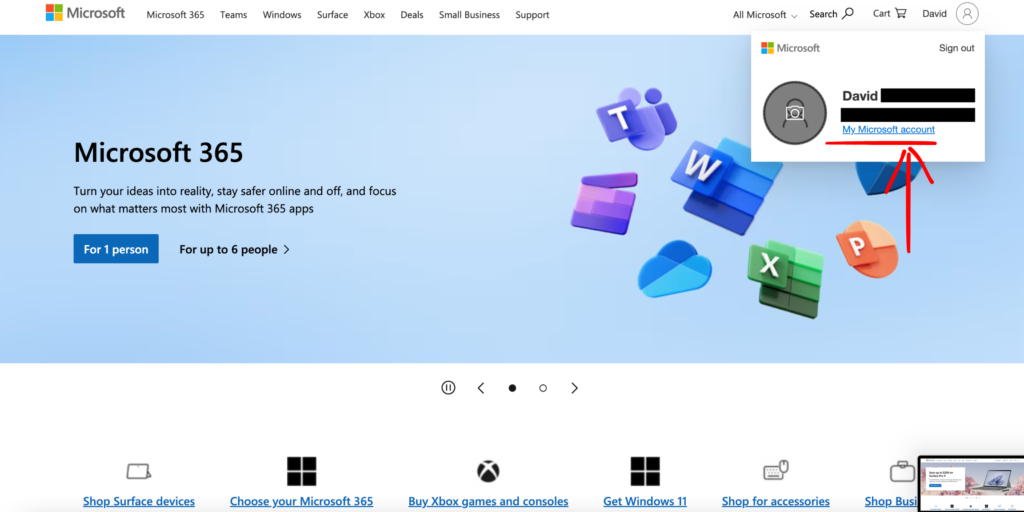
3. Scroll down on your account page until you see the ‘Security’ tab.
You can see it here:
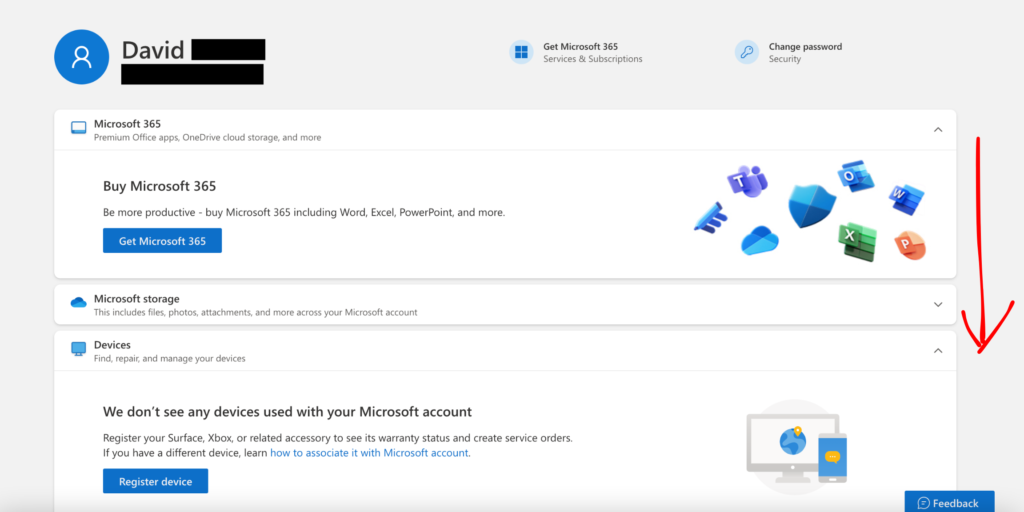
4. Click on the ‘Security’ tab and on the pop-up window, click on ‘Security dashboard’.
It looks like this:
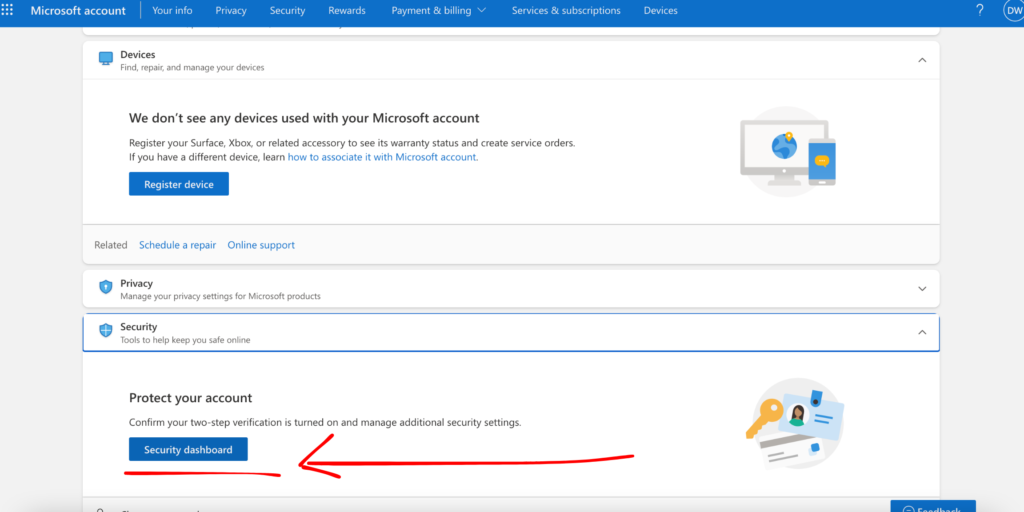
5. From the Security dashboard under advanced security options, click on ‘Get started’.
You’ll see it here:
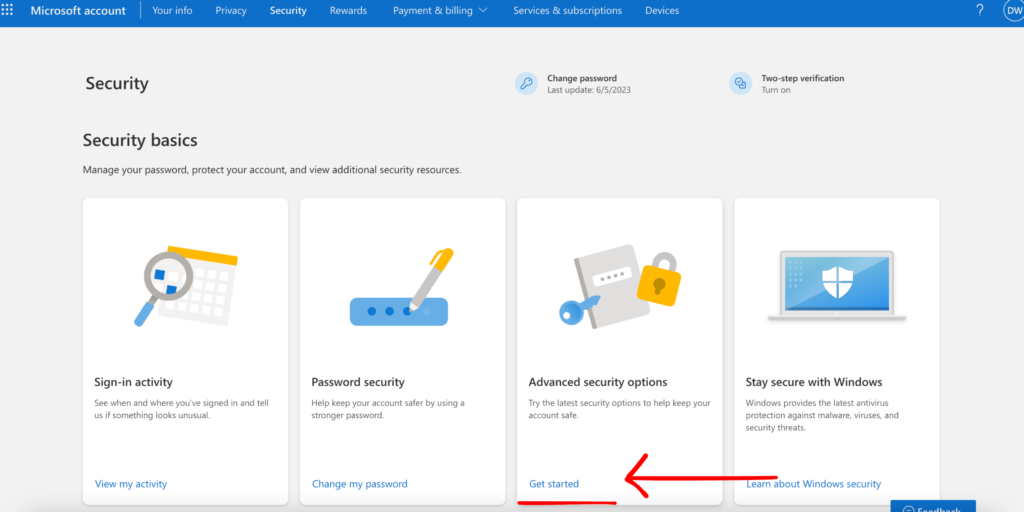
6. Read what’s on the next page or click ‘Next’ to move on.
Click next.
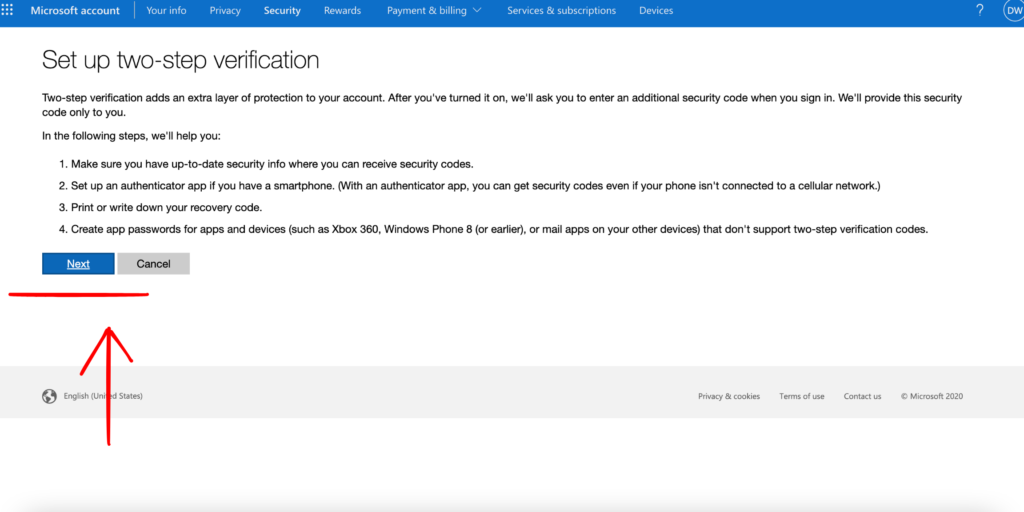
7. On the next page, choose the method you’d like to enable 2-FA with and click ‘Next’.
You can see that here:
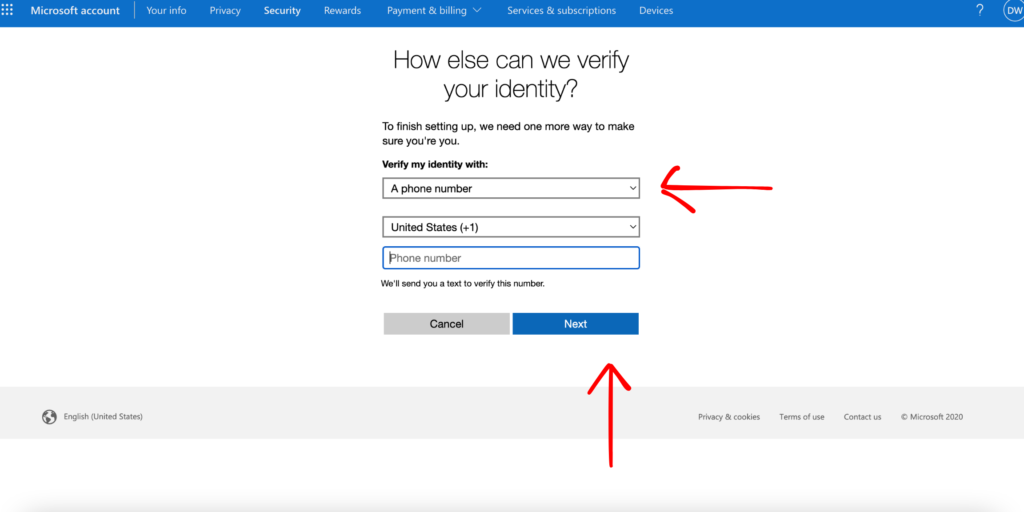
8. Enter the code you’ve received via your chosen authentication method and click ‘Next’.
Here’s what it looks like:
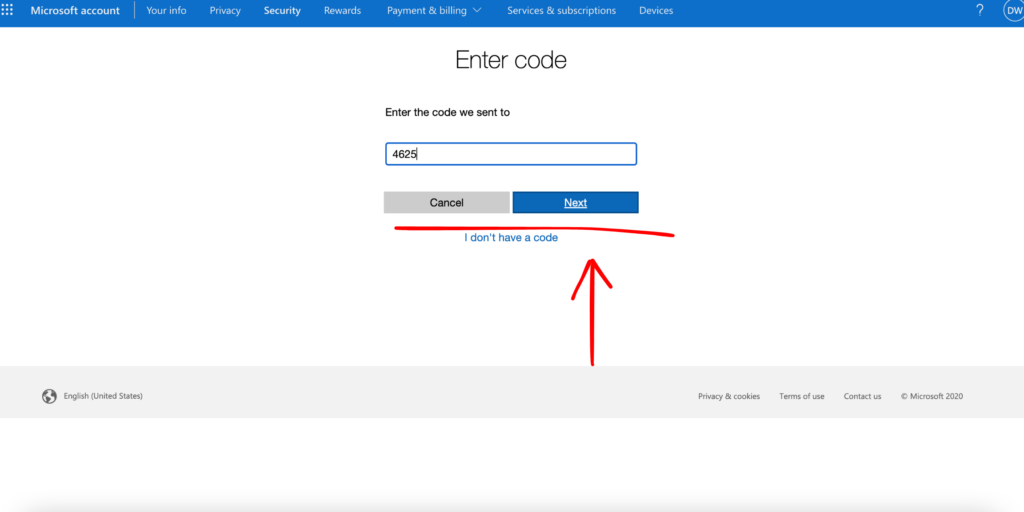
9. Make sure to write down the new code recovery code and keep it in a safe location.
You’ll want backup before you click next.
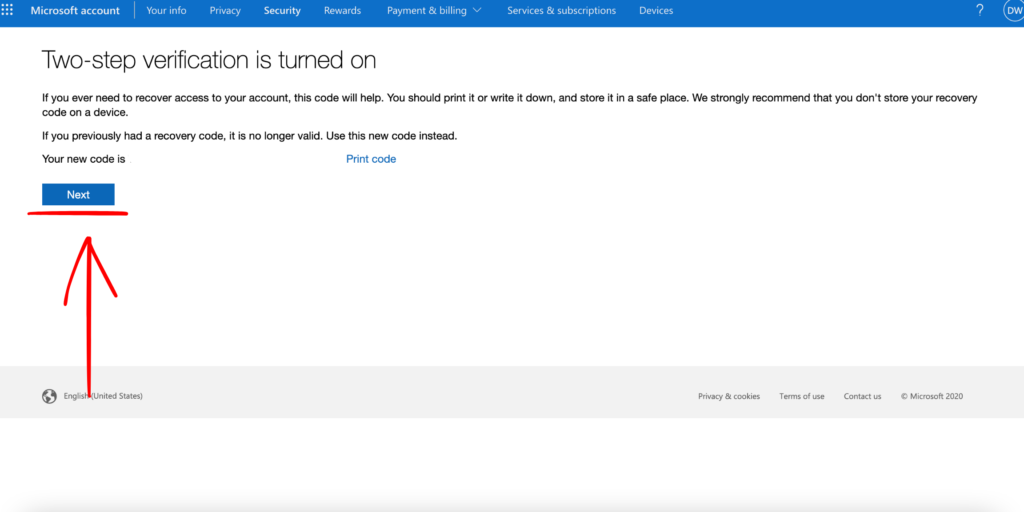
Congratulations! You’ve successfully enabled 2-FA on your Microsoft account. This will require you to use 2-FA anytime you use Microsoft apps like your Outlook email account – but will make your account more secure!
It’s also what you need to fully connect your Outlook account to Press Jockey for more power.